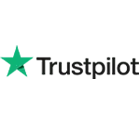Level Up Your Server Game
The Complete Guide to DirectAdmin on CentOS 7
Today we will be taking a look at what we need to do in order to install DirectAdmin on CentOS 7. DirectAdmin is a web control panel similar to cPanel/WHM which runs on a variety of Linux distros. As far as this article is concerned, we will be installing it on CentOS 7.
Before we start, for those who don’t want to go through this process, we offer professional, low cost DirectAdmin installation service.
Let’s begin.
We start by logging in to our DirectAdmin account in order to make sure the license IP and operating system is set correctly. This is very important, as the installation script will check if the license matches the IP and OS. If it doesn’t, the installation will fail.
Once you’ve done that, log in to your Offshore VPS or dedicated server using an SSH client. You may want to use to root account so that we don’t have to deal with extra steps unnecessarily due to permission issues. We use PuTTY – it’s lightweight, portable and probably the best known SSH client for Windows. You are, of course, free to use any other SSH client, if you wish.
Once you’re looking at the command line of your server, you are ready to download the installation script.
wget -O setup.sh https://www.directadmin.com/setup.shLet’s make it executable and, well, execute it. There are two ways to run the install script – automatic and manual. Automatic is suitable for most people and also installs CSF firewall, but if you want to customize the installation, you may want the manual option.
Auto
chmod +x setup.sh
./setup.sh autoManual
chmod +x setup.sh
./setup.shAt this point, depending whether you selected automatic or manual installation, you may be asked whether you want to install all the pre-requisites – the software that DirectAdmin needs in order to run. Answer ‘y’ to that question, and you’ll be asked for your user ID and license ID. User ID is the same combination of numbers that you use to log in to the DirectAdmin billing website. License ID is the ID of the license we edited in step 1.
This will be followed by another series of questions, such as selecting the network device and finding the faster mirror to download DirectAdmin files from. These questions should be fairly straightforward to answer, so we will not go into detail about them.
Now we just need to wait for the installation to finish and we’re all set. At the end of the installation, you will be shown the admin user password. Take a note of it, as you will need this password to log in to your installation. If you forget to write it down (or remember it – be warned, it’s auto-generarted and difficult), you can always find it inside /usr/local/directadmin/scripts/setup.txt
All that’s left is to point your web browser to where you installed DirectAdmin and you’re good to go. DirectAdmin port is 2222, so if your IP is 111.111.111.111, DirectAdmin will be accessible at http://111.111.111.111:2222
Enjoy!
Entexion opens the door to your digital transformation journey
Services
- Shared Hosting
- Virtual Private Servers
- Dedicated Servers
- Server Management
Support
- Client Area
- Terms & Conditions
- Network Status
- Looking Glass