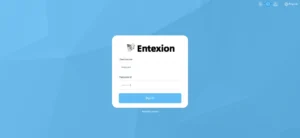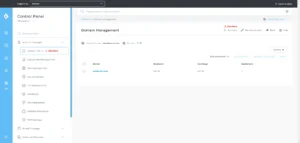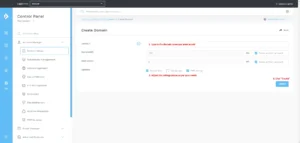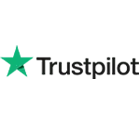How to Add a Domain Name to DirectAdmin
Learn step-by-step how to add a domain name to DirectAdmin easily. Follow our guide for smooth domain management on your hosting account.
Introduction
Adding a domain name to your DirectAdmin account is a straightforward process that gives you control over your website’s hosting. Whether you’re launching a new site or migrating an existing domain, this guide will walk you through the steps required to set up a domain name in DirectAdmin.
Pro Tip: Before starting, make sure you have access to your DirectAdmin control panel and your domain registrar login details. Don’t have DirectAdmin Hosting yet? Get one with us. Use promo code 75OFF4LIFE for 75% recurring discount on Advanced and Power plans!
Key Points Covered:
- Steps to add a domain name in DirectAdmin.
- Troubleshooting tips if you encounter any issues.
- Best practices for managing your domain in DirectAdmin.
Step-by-Step Guide to Add a Domain Name to DirectAdmin
Step 3: Add Your New Domain
- In the Domain Setup section, click on Add New.
- Enter your Domain Name in the field provided.
- Choose any other settings like bandwidth limits or quotas, if necessary.
- Click Create to finalize the domain setup.
Important Tip: Make sure that your domain name’s DNS records are correctly configured to point to your DirectAdmin server.
Step 4: Verify Domain Setup
After adding the domain, it should now appear in your Domain Setup list. You can click on it to manage settings or create subdomains, emails, or FTP accounts.
Troubleshooting Common Issues
Sometimes, you may run into issues when adding a domain. Here are a few troubleshooting tips:
- Domain Name Not Pointing Correctly: Ensure that the DNS settings are pointing to the correct server IP. If it’s still pointing to the previous hosting provider, you will need to update the nameservers at your domain registrar.
- Insufficient Permissions: If you’re unable to add a domain, check that your account has sufficient permissions to add new domains or contact your hosting provider for assistance.
Note: DNS changes can take up to 48 hours to propagate fully. Be patient if your domain doesn’t work immediately.
Best Practices for Managing Domains in DirectAdmin
- DNS Management: Regularly check and update your DNS records, especially when moving your website to a new server or changing service providers.
- Email Accounts: You can create email accounts for your domain through DirectAdmin once your domain is set up.
- SSL Certificates: Don’t forget to secure your domain with an SSL certificate. DirectAdmin supports free SSL through Let’s Encrypt, which is normally set up and ready for use automatically, but always double check.
Adding a domain name to DirectAdmin is a simple process that only takes a few minutes. With this guide, you should be able to configure your domain without any hassle. If you encounter any problems, refer back to our troubleshooting section or reach out to our support team.
Entexion opens the door to your digital transformation journey
Services
- Shared Hosting
- Virtual Private Servers
- Dedicated Servers
- Server Management
Support
- Client Area
- Terms & Conditions
- Network Status
- Looking Glass